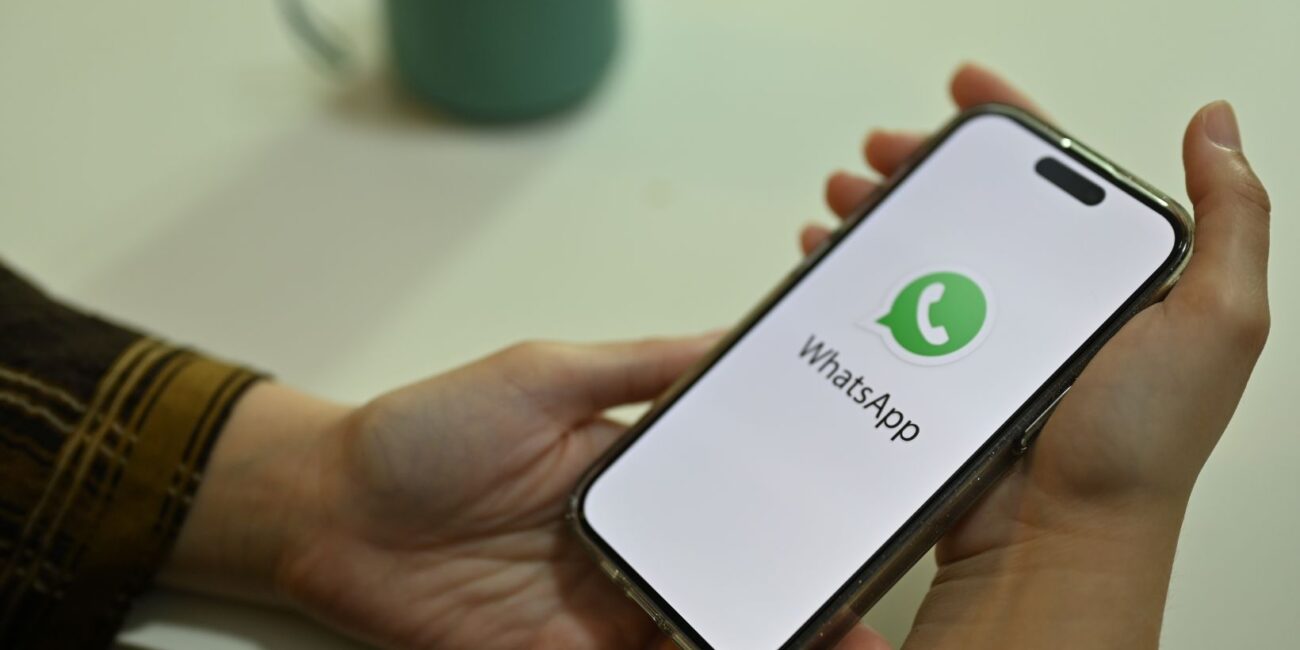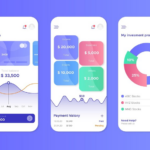Ever found yourself in a situation where you needed to share your exact location with a friend or family member? Whether you’re meeting up in a busy place, coordinating a group outing, or ensuring your loved ones know you’re safe, sharing your location can be incredibly useful. WhatsApp, one of the world’s most popular messaging apps, makes this easy and straightforward. Let’s dive into how you can share your location on WhatsApp, ensuring you stay connected and safe. This website will give you even more technology tips.
Understanding WhatsApp Location Sharing
Types of Location Sharing
WhatsApp offers two main ways to share your location:
1. Current Location: This option allows you to send your precise location at the moment you share it. It’s like dropping a pin on a map.
2. Live Location: This feature lets you share your real-time location for a specified duration, updating as you move. It’s particularly handy for tracking your journey or letting someone know you’re on your way.
Benefits of Sharing Your Location
– Safety: Share your location when heading somewhere unfamiliar or during late hours.
– Convenience: Easily meet up with friends or colleagues.
– Coordination: Simplify travel plans by sharing your whereabouts.
Preparing Your Device for Location Sharing
Before you start sharing your location on WhatsApp, you need to make sure your device is set up correctly.
Enabling Location Services
– iOS: Go to Settings > Privacy > Location Services, and toggle it on.
– Android: Head to Settings > Location, and ensure it’s turned on.
Checking App Permissions
– iOS: Settings > WhatsApp > Location, then choose “While Using the App” or “Always.”
– Android: Settings > Apps > WhatsApp > Permissions, then enable Location.
Step-by-Step Guide to Sharing Current Location
Opening WhatsApp
1. Launch the WhatsApp app on your device.
Selecting the Contact or Group
2. Open the chat with the person or group you want to share your location with.
Using the Attach Button
3. Tap on the paperclip icon (attach button) in the chat box.
Sending the Location
4. Select “Location” from the menu.
5. Choose “Send your current location.” Your exact spot will be sent as a pin on the map.
Step-by-Step Guide to Sharing Live Location
Understanding Live Location
Live location sharing updates your position in real time. This feature is particularly useful for letting someone track your journey or for ongoing location updates.
Selecting Duration for Live Location
When you opt to share your live location, WhatsApp will ask how long you’d like to share it: 15 minutes, 1 hour, or 8 hours.
Sending Live Location
1. Open the chat with the contact or group.
2. Tap the paperclip icon and select “Location.”
3. Choose “Share live location.”
4. Select the duration and tap “Send”.
Managing Location Sharing in Groups
Group Settings
In group chats, every member can see your shared location.
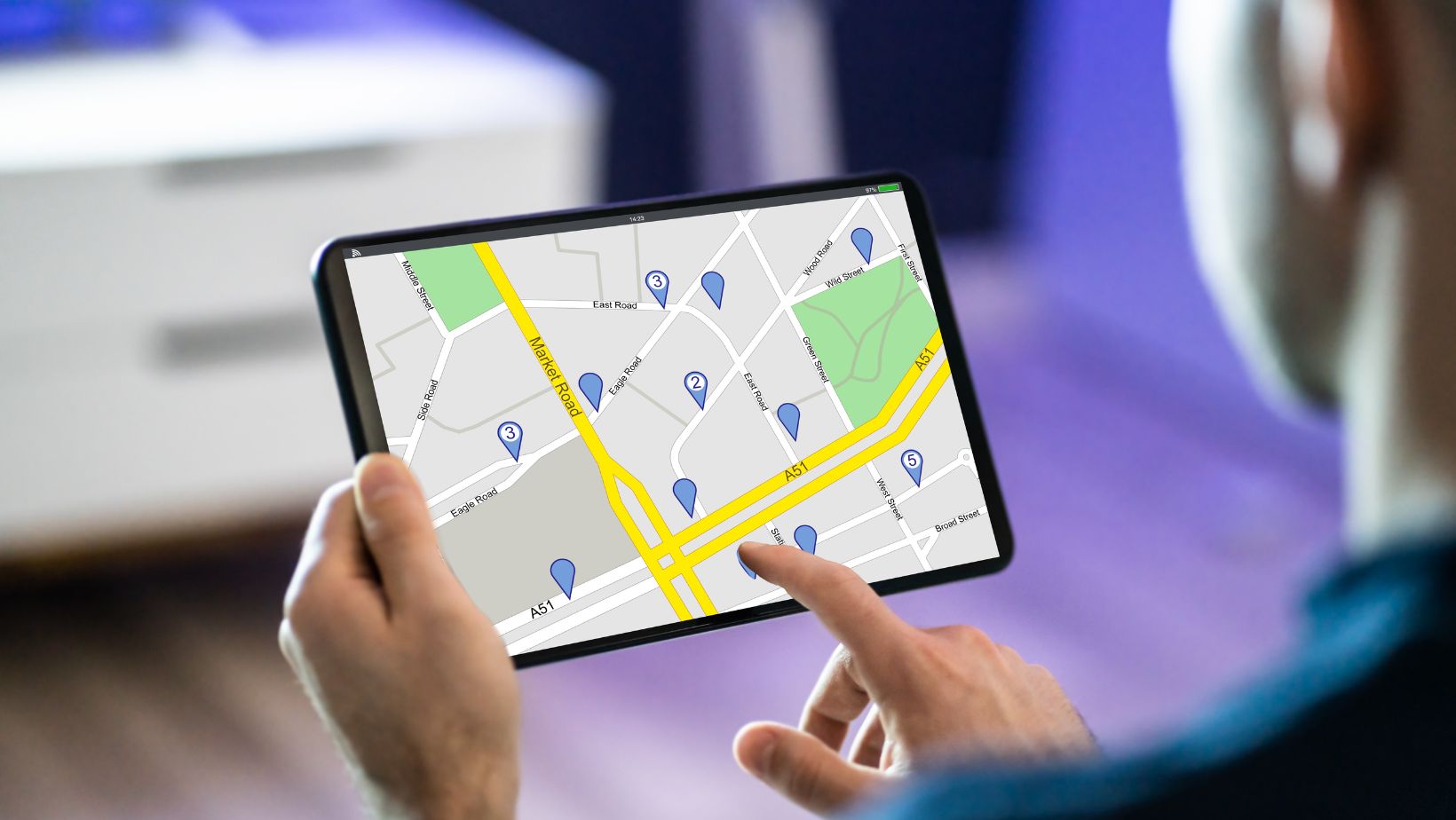
Always ensure you’re comfortable with everyone in the group viewing this information.
Privacy Concerns
If privacy is a concern, share your location in individual chats rather than groups. Remember, you can always stop sharing your live location anytime.
Tips for Effective Location Sharing
Accuracy of Location
For the most accurate location, ensure your GPS is on, and you’re in an open area.
Battery Usage
Location services can drain your battery. Make sure your device is charged, especially if sharing your live location for extended periods.
Security Tips
– Only share your location with trusted contacts.
– Regularly review who has access to your live location.
Troubleshooting Common Issues
Location Not Accurate
If your shared location isn’t accurate:
– Ensure you have a clear line of sight to the sky.
– Check your device’s location settings.
Unable to Send Location
If you’re unable to send your location:
– Make sure your location services are enabled.
– Verify that WhatsApp has the necessary permissions.
GPS Issues
Sometimes, GPS signals can be weak. Restart your device or move to a different location to improve signal strength.
Additional Features Related to Location on WhatsApp
Viewing Shared Locations
You can view any location someone has shared with you by simply tapping on the location message in the chat.
Stopping Live Location Sharing
To stop sharing your live location:
1. Open the chat where you shared the location.
2. Tap “Stop sharing”.
Privacy and Security Concerns
Controlling Who Sees Your Location
Always be mindful of who can see your shared location. Use the feature judiciously and only with trusted contacts.
Avoiding Potential Risks
Be cautious when sharing your location in group chats or with people you don’t know well. Always prioritize your safety.
Comparison with Other Apps
WhatsApp vs. Google Maps
While Google Maps is excellent for navigation and finding places, WhatsApp is more convenient for quick, casual location sharing with contacts.
WhatsApp vs. Apple Maps
Apple Maps is integrated with iOS devices and offers robust navigation.
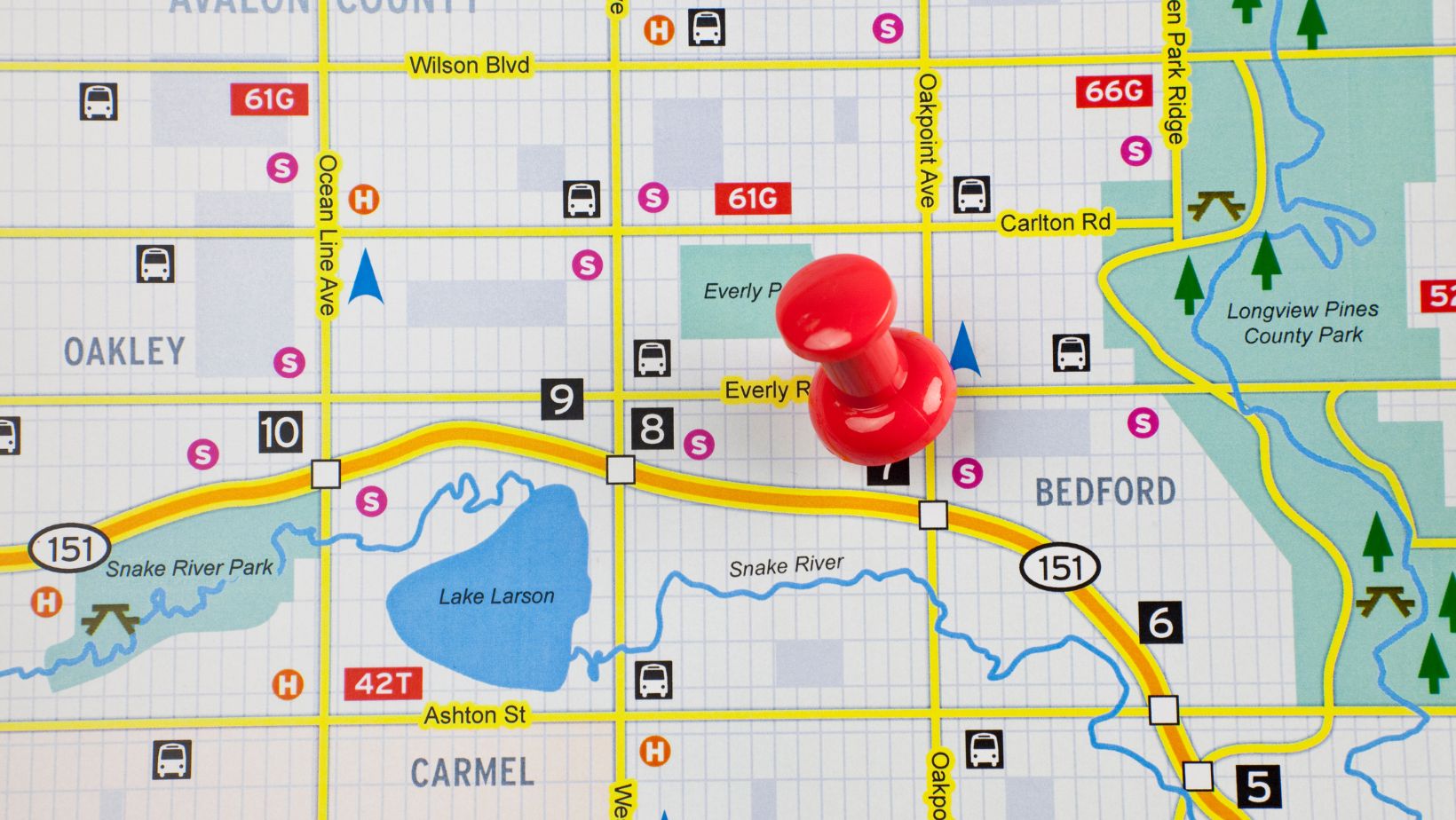
WhatsApp, however, provides a more straightforward way to share your location in a chat.
Real-Life Scenarios for Using WhatsApp Location Sharing
Meeting Friends
Easily coordinate meet-ups by sending your exact location, saving time and reducing confusion.
Emergency Situations
Share your location during emergencies to get help quickly.
Travel Coordination
When traveling with a group, share your location to keep everyone updated on your whereabouts.
Future of Location Sharing on WhatsApp
Expected Updates
WhatsApp continually updates its features. Future updates may include more precise location tracking and better integration with other apps.
Integration with Other Services
Expect tighter integration with navigation services, making it even easier to share your location seamlessly.
FAQs on WhatsApp Location Sharing
Can I share my location with someone who doesn’t have WhatsApp?
-No, the recipient needs to have WhatsApp to receive your location.
How accurate is WhatsApp location sharing?
-It’s generally very accurate, especially when your GPS signal is strong.
Can I control how long my live location is shared?
-Yes, you can choose the duration when you share your live location and stop it anytime.
Does sharing my location drain my battery?
-Yes, it can drain your battery, especially when sharing live location for long periods.
Is my location data stored by WhatsApp?
-WhatsApp does not store your real-time location data. It’s shared directly with the recipients.
Conclusion
Sharing your location on WhatsApp is a convenient and useful feature that enhances your communication and safety. Whether you’re coordinating meet-ups, ensuring loved ones know your whereabouts, or navigating new places, knowing how to effectively use this feature is essential. Remember to use it wisely and always prioritize your privacy and security.